Creating Articles Using the Article Manager Module in Phpwebsite (Simplified Version)
I have a couple of websites running phpwebsite. In these websites, I used the Article Manager module to handle article submission. I came up with a guide to help users of these sites. I am reposting the article here, which initially appeared at the Philippines Today website. The article is as follows:
To submit an article in this website, you need to have a username. If you already have one, you can login using the Log In box, which can be found in the left column of this page. If you don’t have an account yet, you can get one by signing up here. You only need a valid email address where your login credentials will be emailed.
After logging in, click here or the Submit An Article link from the Main menu box. A page containing an empty article will be displayed. See images below. Enter the necessary information, such as the article’s title, summary, and content, and click the Save Article button at the bottom of the page to post your article. The home page will be automatically updated with the summary of your article posted at the top of the Recent Article… section. It is that easy!
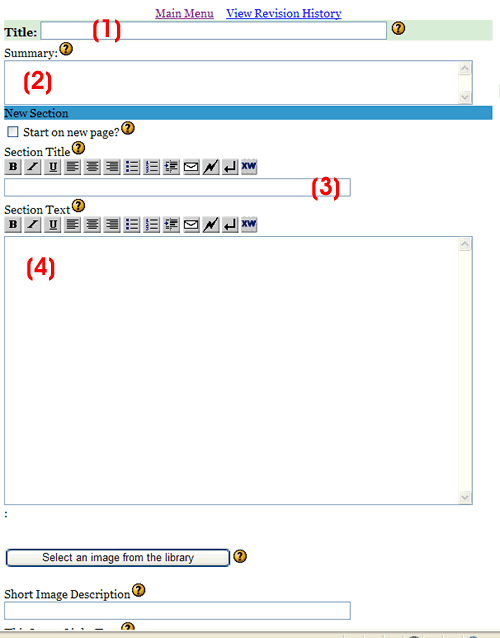
Now, here is the description of each field:
(1) Enter the title of your article here. This is an important field and should not be left blank. The number of characters is limited so be sure to make your title brief but descriptive.
(2) The summary of the article can be entered here. Be concise. The text here will appear in the front page (summary section) of the website and in RSS feeds. [NOTE: If you paste the summary from MS Word, be sure to remove the double quotes, single quotes, or long dashes from MS Word. These characters will break down the RSS feed.]
(3) Section title is optional. If you don’t have a multi-section article, you can leave it blank. But you can enter the subtitle here if you have one.
(4) This is where the content of your article should be entered. Just type the text here. If you already have it in some text file or MS Word file, you can just copy the text and paste it in this section. Separate paragraphs using empty lines or use two line breaks. Remove line breaks, if any, in the middle of the paragraph.
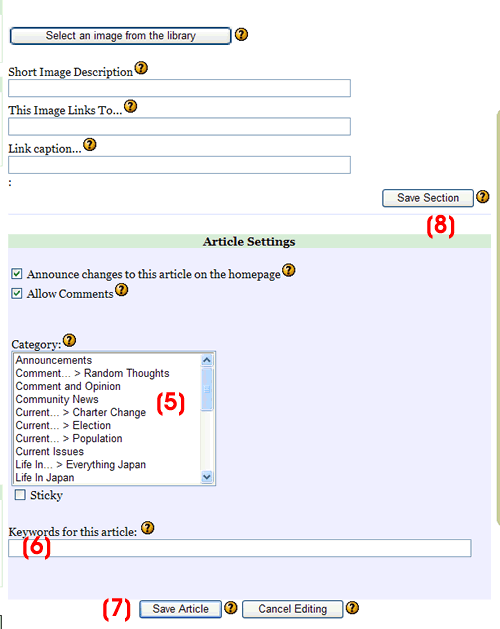
(5) Select an appropriate category for your article. If you cannot find one, choose general categories like Misc, Announcements, etc. For press releases, select the Press Release category.
(6) Provide comma-separated keywords for your article. These will be used to index your article for search purposes.
(7) Click the Save Article button to publish your article. The article’s summary will be automatically posted at the front page. Be sure to review the article’s content before posting it. On the otherhand, if you don’t want to submit your article, you can instead click the Cancel Editing button.
And that’s it! Start contributing now.
(NOTE: For a more detailed description of the Article Manager, you can read this article.)