Finding IP and MAC addresses on Windows XP
According to Wikipedia, an IP (Internet Protocol) address is a unique address that certain electronic devices, such as computers, use in order to identify and communicate with each other on a network utilizing the Internet Protocol standard. In simple terms, it is the address of a computer in the network, which you need in order to reach that computer. On the other hand, a MAC (Media Access Control) address is a unique identifier attached to most network adapters. It is like a name for a particular network adapter.
To get these information in Windows XP, you will need to open a Command Prompt. To do this, click the Start button on the Windows taskbar, then choose All Programs. Choose the Accessory folder, then click Command Prompt. Alternatively, you can also click the Start button, then choose Run. Type cmd in the text box that appears. In either approach, a Command Prompt window will be launched on the desktop. In this command window, type
ipconfig /all
This will display the Windows IP configuration. Locate the appropriate Ethernet adapter. The entry for the IP address is your IP address. This is usually a series of numbers separated by dots (eg., 192.168.0.253). The entry for the Physical Address is your MAC address. This is usually a series of hexadecimal numbers separated by dashes (e.g., 00-04-00-AB-23-CC).
In summary, to know your current IP configuration, launch the Command Prompt window (Start > All Programs > Accessory > Command Prompt), then type ipconfig /all.